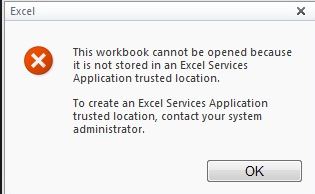SharePoint Metadata is advancing with the versions and if you know how to work with the metadata you can make it easier for the users to search, locate, organise and use stuff within your organization.
The tags and the site columns makes it easier to get what you need within the search query, Below is a video from Sean Bordner who explains sites columns, Content Types, Term Store and Term set with real world examples we really found it useful and think if you spend 21 minutes here you can understand the sharepoint metadata in a better way
http://www.youtube.com/watch?v=_1ZiDWycyfs
Wednesday, December 25, 2013
Tuesday, December 24, 2013
Practice question answers for exam 70-332 | Advanced Solutions of Microsoft SharePoint Server 2013
If you are looking forward to clear 70-332 paper and looking for practice questions answers like me, here i have combined a set of links which can be useful.
The best place where i could see the questions and answers is mcseananswers.com
I am listing down the links to go step by step these are 12 part series which contains 70 questions and answers which might give you an idea of stuff you can expect in 70-332 paper
-----------------------------------------------------------------------
-------------------------------------------------------------------------------------
The best place where i could see the questions and answers is mcseananswers.com
I am listing down the links to go step by step these are 12 part series which contains 70 questions and answers which might give you an idea of stuff you can expect in 70-332 paper
-----------------------------------------------------------------------
I will add more links here when I make progress.
More information can be found at http://www.microsoft.com/learning/en-in/exam-70-332.aspx
More information can be found at http://www.microsoft.com/learning/en-in/exam-70-332.aspx
Thursday, November 21, 2013
Linked table is unavailable. Microsoft access cannot contact the server.
Linked table is unavailable. Microsoft access cannot contact the server.
We got this error message when we tried to export our big fat list to “open with access”
We recently found this issue coming up for one of our lists and we are still searching for the solution but when I tried googlng for solution. The only part I found was a hot fix. We have users complaining about this list not working since morning and the hotfix would not make any sense at this moment because it used to work and everyone swears no changes were made.
What should be your check list for such type of issue? I have tried to list what I did, hope it helps you.
1. What are the statists of the list.
· Number of columns
· Number of items
· Number of lookup columns
This part in my case was way above the ordinary 163 columns and 12 thousand+ items
2. Does it work with a different view and less columns
3. Does it work with Access 2007 and Access 2010
4. Does it work with a other lists in the same site or sub site (this worked for me)
5. Does export to excel option works ( this one didn’t work for me, it just helped us to drill the problem down further to the list contents)
6. I saved the list as a template without content and created list again and tried opening with access (this worked – not sure what that really mean)
8.(http://support.microsoft.com/kb/2552989/ )
Close assumptions:
According to the kb 270262
You cannot receive data from SharePoint lists in Microsoft Access if the following conditions are true:
- When there is a problem with the health of the Microsoft SharePoint Server (for example, it runs slowly).
- You have a low bandwidth connection.
- You have a large or complex SharePoint list/document library.
- There is a large distance between you and the server.
- There are more than 255 columns in the SharePoint list/document library.
Out of this the large distance to server sounds funny. The only point I could use to my defense was” You have a large or complex SharePoint list/document library.”
But MS did not specify what that meant so I checked on the threshold section of MSDN at http://technet.microsoft.com/en-us/library/cc262787.aspx
Which says :
SharePoint Server 2013 data is stored in SQL Server tables. To allow for the maximum number of possible columns in a SharePoint list, SharePoint Server 2013 will create several rows in the database when data will not fit on a single row. This is called row wrapping.
To prevent too much load, by default a maximum of six SQL Server rows are allowed Each time that a row is wrapped in SQL Server, an additional query load is put on the server when that item is queried because a SQL join must be included in the query. for a SharePoint item. This limit leads to a particular limitation on the number of columns of each type that can be included in a SharePoint list. The following table describes the limits for each column type.
The row wrapping parameter can be increased beyond six, but this may result in too much load on the server. Performance testing is recommended before exceeding this limit.
And you can find from the table how row wrapping is determined.
For Single line of text SQL Server row wrapping occurs after each 64 columns in a SharePoint list.
So on and so forth. Please check the technet link for more information.
This could be a reason of the error message popping up.
As mentioned I was still not able to determine the cause, will update this article when I can.
Wednesday, November 6, 2013
Boundaries, thresholds and supported limits in SharePoint 2013
In SharePoint Server 2013, there are certain limits that are
by design and cannot be exceeded, and other limits that are set to default
values that may be changed by the farm administrator. There are also certain
limits that are not represented by a configurable value, such as the number of
site collections per web application.
Plan browser support in SharePoint 2013
Supported Internet Explorer versions
The product group makes every effort to validate that
SharePoint functionality works correctly with released versions of
Internet Explorer. Customers who want a more deeply validated browser
interaction experience should strongly consider Internet Explorer.
Internet Explorer 10, Internet Explorer 9, Internet Explorer 8
Internet Explorer 10, Internet Explorer 9, Internet Explorer 8
Other supported browsers
-
Google Chrome (latest released version)
-
Mozilla Firefox (latest released version plus immediate previous version)
For example, if the latest released version is 10, then version 9 would be supported.
-
Apple Safari (latest released versions
Browser support with SharePoint Foundation 2010
SharePoint
Needs optimal browser for best performance and you would need to know
the supported browsers before you plan to use it for your company, no
points for guessing that Microsoft would support their own Browser much
more than the other popular ones available in the market.
ActiveX controls
Some functionality in SharePoint Foundation 2010 requires the use of ActiveX controls. This produces limitations on browsers which do not support ActiveX. Currently only 32-bit versions of Internet Explorer support this functionality. All other browsers have the limitations.
Mobile browser support
- IE6 is not supported by Microsoft as it’s an outdated version
- IE 7 to 11 are supported in both 32 and 64 bit flavors.
ActiveX controls
Some functionality in SharePoint Foundation 2010 requires the use of ActiveX controls. This produces limitations on browsers which do not support ActiveX. Currently only 32-bit versions of Internet Explorer support this functionality. All other browsers have the limitations.
Mobile browser support
- Windows Phone 7.0 Internet Explorer
- Apple iOS 4.0 Safari
- Google Android 2.1 Android Browser
- Research in Motion (RIM) Blackberry 4.0 Blackberry Browser
- Nokia Symbian 3 Nokia Browser
Is SharePoint 2007 really outdated?
If
you are one amongst the people who joined this amazing product in 2007
when it was in full boom and were comfy working with the Central Admin
and the SSP and then when you rubbed your soul into it you got the new
ribbons and stuff around ...I know how it feels.
MOSS is classy, its seems like your working on something.. a website ... the ribbons in 2010 just makes everything look like Office but yes we do need then so the end users can explore all the functionality of options available.
But we have to move on as everyone does .. Still there are organizations stuck with 2007 because the cost of upgrade is something they need to think upon. For the 2007 Share pointers I have something here.
Here is downloadable content for 2007 that you can read and use as per your needs.
http://technet.microsoft.com/en-us/library/cc262788(v=office.12).aspx
MOSS is classy, its seems like your working on something.. a website ... the ribbons in 2010 just makes everything look like Office but yes we do need then so the end users can explore all the functionality of options available.
But we have to move on as everyone does .. Still there are organizations stuck with 2007 because the cost of upgrade is something they need to think upon. For the 2007 Share pointers I have something here.
Here is downloadable content for 2007 that you can read and use as per your needs.
http://technet.microsoft.com/en-us/library/cc262788(v=office.12).aspx
Friday, July 19, 2013
How to change image library location in SharePoint Blog site?
First of all it depends on which method
you are using to publish blog?
Is it using MS Word?
Or you are directly creating posts on
blog site?
If
you are using MS Word
If you are using MS Word to publish post
to SharePoint Blog site then it will automatically publish images to "Photos" picture library.
Below are the steps to change the
default location
- Open MS Word > New > Blog
- Manage Accounts > Select the account and click on change
- Click "Picture Option", this will give you 3 more option - SharePoint Blog, My Own Server and don't upload images
- Select the second option
- Provide URL of another picture library where you want to upload images into source and upload URL, click OK.
- It will give you pop up after successful registration
Or
Direct posting on SharePoint Blog site
If you are directly creating posts
inside blog site then you have to first create another picture library and
while you are inserting an image it will give an option where to save this
image.
Wednesday, July 3, 2013
SharePoint Optimization: ADC Implementation Tips & Methodologies
| ||||||||||||||
Tuesday, July 2, 2013
Session state can only be used when enableSessionState is set to true, either in a configuration file or in the Page directive- SharePoint2010
Complete Error Message
Before you start your troubleshooting, make sure that the State Service service application is running. How you will check this?
Session state can only be used when enableSessionState is set to true, either in a configuration file or in the Page directive. Please also make sure that System.Web.SessionStateModule or a custom session state module is included in the <configuration>\<system.web>\<httpModules> section in the application configuration.
The security validation for this page has timed out. Click Back in your Web browser, refresh the page, and try your operation again
Problem Description
The security validation for this page has timed out" error message when a user submits data to Windows SharePoint Services
Error Message
The security validation for this page has timed out. Click back in your Web browser, refresh the page, and try your operation again.
If you are facing this error message then Microsoft has already published an article on this which is very useful and resolves your issues. Million thanks to Microsoft for publishing this detail information along with root cause.
Thanks to MS
Resolution
http://support.microsoft.com/kb/888828
The security validation for this page has timed out" error message when a user submits data to Windows SharePoint Services
Error Message
The security validation for this page has timed out. Click back in your Web browser, refresh the page, and try your operation again.
If you are facing this error message then Microsoft has already published an article on this which is very useful and resolves your issues. Million thanks to Microsoft for publishing this detail information along with root cause.
Thanks to MS
Resolution
http://support.microsoft.com/kb/888828
Content databases contain orphaned items
Problem Description
The SharePoint Health Analyzer detected an error.
Content databases contain orphaned items.
The SharePoint Health Analyzer detected an error.
Content databases contain orphaned items.
EXECUTE permission was denied on the object 'proc_putObject', database 'SharePoint_Config', schema 'dbo'
Problem Description
While I was deploying my solution , got an exception as follows
Error MessageEXECUTE permission was denied on the object 'proc_putObject', database 'SharePoint_Config', schema 'dbo'
While I was deploying my solution , got an exception as follows
Error MessageEXECUTE permission was denied on the object 'proc_putObject', database 'SharePoint_Config', schema 'dbo'
Reference links for March Public Update for SharePoint 2013
http://blogs.technet.com/b/praveenh/archive/2013/03/19/march-2013-public-update-pu-for-sharepoint-server-2013-is-here.aspx
http://blogs.technet.com/b/mspfe/archive/2013/04/05/sharepoint-2013-march-2013-public-update-required-for-future-cumulative-updates.aspx
http://www.toddklindt.com/blog/Lists/Posts/Post.aspx?ID=398
http://blogs.msdn.com/b/chhopkin/archive/2013/04/04/sharepoint-2013-updates-as-of-april-2013.aspx
http://blogs.msdn.com/b/russmax/archive/2013/04/01/why-sharepoint-2013-cumulative-update-takes-5-hours-to-install.aspx
http://technet.microsoft.com/en-us/sharepoint/jj891062.aspx
http://www.microsoft.com/en-in/download/details.aspx?id=36987
http://support.microsoft.com/kb/2767999
Windows could not start the SharePoint 2010 administration service on local computer.
Infrastructure:
SP Version: Microsoft SharePoint Server 2010-SP1
Server: Windows Server 2008 R2
Problem DescriptionNot able to start the SharePoint Administration 2010 Service in services.msc
ErrorWindows could not start the SharePoint 2010 administration service on local computer.
SP Version: Microsoft SharePoint Server 2010-SP1
Server: Windows Server 2008 R2
Problem DescriptionNot able to start the SharePoint Administration 2010 Service in services.msc
ErrorWindows could not start the SharePoint 2010 administration service on local computer.
Adding an Email Link in SharePoint site page
There
was a requirement raised by one of my user to add Email lnk to the
SharePoint site page, I followed below steps to achieve this
Add Content Editor Web Part on the page and in source editor insert following code
<a href="mailto:abc@xyz.com">Email Us</a>
or
open a site page in SharePoint Designer, select the location where you have to put the link and then insert above code
or
if you want users to directly open email link on a page when they click on "Email Us / Contact Us" button then assign
"OnClick" event to Contact Us button / tab with above code
<INPUT TYPE="button" VALUE="Email Us" onClick="parent.location='mailto:abc@xyz.com'">
hope this helps
Sunday, June 23, 2013
Cannot open the excel files in Sharepoint 2010
Issue :
Users cannot open excel files in SharePoint 2010 from the Library and get an error
Users cannot open excel files in SharePoint 2010 from the Library and get an error
"This
workbook cannot be opened because it is not stored in an Excel Services
Application trusted location. To create an Excel Services Application
trusted location, contact your system administrator"
Initially what users do - They contact SP admins and ask them to add library to trusted file location (as error says) but in SP 2010 it's not the case
Cause :
By default the files are designed to open in browser . So it is checking for trusted location
Resolution :
Initially what users do - They contact SP admins and ask them to add library to trusted file location (as error says) but in SP 2010 it's not the case
Cause :
By default the files are designed to open in browser . So it is checking for trusted location
Resolution :
- Go to the Library
- On the top click on Library and go to Library settings .
- Under General settings you will find Advanced settings
- Over there you will find the option which by default is set to open in Browser
- You need to set it to Open in Client and there you go .
- Click OK and you are done
FREE Trial Download for IT Job Scheduling Software
| ||||||||||
Sunday, May 12, 2013
SharePoint 2013 Technical Diagrams
A very good Microsoft article
on SharePoint
2013 Technical Diagrams
Office Web apps Overview
Some
important feature included in SharePoint 2010.
Microsoft Office Web Apps is the online companion to Office Word, Excel, PowerPoint and OneNote applications that enables users regardless of their location to access documents and edit documents. Users can view, share, and work on documents with others online across personal computers, mobile phones, and the Web. Office Web Apps is available to users through Windows Live and to business customers with Microsoft Office 2010 volume licensing and document management solutions based on Microsoft SharePoint 2010 Products.
Microsoft Office Web Apps is the online companion to Office Word, Excel, PowerPoint and OneNote applications that enables users regardless of their location to access documents and edit documents. Users can view, share, and work on documents with others online across personal computers, mobile phones, and the Web. Office Web Apps is available to users through Windows Live and to business customers with Microsoft Office 2010 volume licensing and document management solutions based on Microsoft SharePoint 2010 Products.
New Features in SharePoint 2013 Preview
If you've not had time yet to work with SharePoint 2013 Preview, here's a look at
what's new so far. Your assessment of the value of said new
features will vary, depending on your mileage and usage.
Authentication
Microsoft says that SharePoint 2013 Preview has
been improved to make claims-based authentication easier to use.
It extends support for application authentication via Open Authorization 2.0 (Auth)
as well as for server-to-server authentication.
Users can grant apps in the SharePoint store and
catalog access to certain resources and data. Server-to-server security tokens
that contain user identity claims enable cross-server authenticated access
between, say, SharePoint 2013 Preview and Exchange
2013 Preview. (See also Microsoft's architecture posters website for the one
labeled "Extranet with Dedicated Zones for Authentication" and
to see full views of the image excerpts below.)
Business Connectivity
Services
Microsoft added a bunch of new features to BCS in
SharePoint.
You might like these: Support for OData Business
Data Connectivity (BDC) connections, in addition to connections for WCF, SQL
Server, and .NET assemblies. Automatic generation via Visual Studio 2010 of BDC
models for OData data sources. An event listener with an event subscriber on
the SharePoint 2013 Preview side, to enable SharePoint users to receive notifications
of changes to the external system. Self-contained apps for SharePoint.
But wait--there's more: Enhancements to external
lists that bring them to functional parity with other SharePoint lists. The
exposure of the REST APIs for web and mobile app developers to use. Six new
Windows PowerShell cmdlets specifically for OData. And the ability, via
Business Connectivity Services Client Runtime, to have side-by-side
installations of Office 2010 and Office 2013 Preview on the same client
computer.
eDiscovery
Showing SharePoint's increasing presence in the
world of litigation, eDiscovery improvements have been added that,
unfortunately, are probably sorely needed. They include a new site template,
the eDiscovery Center, which creates a portal for managing cases—you can access
cases to search, hold content, and export content.
Microsoft has added improvements to in-place
holds, including site-level preservation; the ability for users to work with
content that's preserved; and the ability to define the scope of preservation
via a query filter.
You can also now take the results of your
eDiscovery search—including documents, wiki pages, Exchange email messages and
tasks-- and export them into a review tool.
Mobile devices
Optimized viewing for mobile device users was a
no-brainer addition to SharePoint Server 2013 Preview—it had to be done.
Other new features include the following: The
ability to render a single SharePoint published site in multiple formats for
different devices. The ability to enable a push notification service on a
SharePoint site to send device updates to a Windows Phone device.
We're not done yet: A new geolocation field type
for use in mobile app development. The ability for
some devices to display PerformancePoint Web Parts, Excel Services reports, and
SQL Server Reporting Services reports. And finally, enhanced viewing of Office
Web apps (Word, Excel, and PowerPoint) via mobile browsers.
Records management
and compliance
Reflecting perhaps not a dearth of added
features, but the distance SharePoint 2010's records management features had
improved from SharePoint 2007's, you'll find that SharePoint 2013 Preview has
enhanced compliance simply by extending retention policies to SharePoint sites.
This also applies to any Exchange Server 2013
Preview team mailboxes associated with those sites.
Business intelligence
SharePoint 2013 Preview adds tons of new
features, including the following: New features in Excel for business
intelligence (BI): In-Memory BI Engine (IMBI) for near-instant analysis of
millions of rows of data; Power View Add-in for Excel, which offers
visualizations, animations, and smart querying to enable users to visualize
modeled data; decoupled PivotChart and PivotTable reports allowing for the
creation of PivotChart reports without having to add a PivotTable report on the
same page; and the ability to do trend analysis from cells in PivotTable
reports that use OLAP data.
It also adds Excel service enhancements such as
an updated Business Intelligence Center site template, and improved timeline
controls.
Visio Services improvements include the ability
for users to add comments to a Visio drawing on the web via Visio Services.
And PerformancePoint improvements include the
ability for users to copy dashboards and dependencies to other users or site
collections; an enhanced UI; support for Analysis Services Effective User
feature, which eliminates the need for Kerberos delegation for per-user
authentication; and support for PerformancePoint on the Apple iPad.
Social computing
It's no surprise that Microsoft wanted to beef up
the social computing features in SharePoint, and with SharePoint 2013 Preview,
it's on track for doing so. Basically, it's enhanced the administration and
user experience, and added ways for enterprise users to collaborate more fully
and naturally using social media features.
One way is by enhancing the ability create
discussions—via two new templates called Community Site and Community Portal.
Microsoft also redesigned the UI for MySites, and added Microblog and Newsfeeds
features, and improved features users need around saving, synchronization,
sharing, and moving content.
Because of the new MySites features, you'll also
find Microsoft made several changes to the User Profile service application
settings in Central Administration around configuring permissions, privacy,
micro-blogging and newsfeeds, and more.
Web content
management
Microsoft improved the video upload process for
content authors, and improved image display and performance of a site with its
image renditions feature, which reduces the size of an image file that is
downloaded to the client.
It added an integrated translation service that
gives content authors or managers the ability to choose which content will be
exported for human translation and which for translation by machine.
And cross-site publishing does just as it says,
giving you the ability to display content in one or more publishing site
collections. You can also designate any library or list as a catalog, enabling
content to be reused on publishing site collections.
It added managed navigation, which lets you use
term sets to define and maintain navigation on a site. And it added the ability
to create more user-friendly URLs.
In the area of branding, Microsoft made it less
mysterious, and now designers use such tools as Adobe Dreamweaver, Microsoft
Expression Web, or another HTML editor, rather than having to use SharePoint
Designer or Visual Studio 2013 to brand a SharePoint site.
And it added the ability for designers to design
sites for display on different devices, such as tablets, smartphones, and
desktops. Additional features enhance search, authoring, and publishing.
Workflow
Microsoft made architectural changes in
SharePoint Workflow. If you want to have the nearly identical experience of
building workflows in SharePoint 2013 Preview as you do in SharePoint 2010, you
simply install SharePoint Server 2013 Preview.
But if you want the SharePoint 2013 workflow
platform, you need to install and configure Windows Azure Workflow to
communicate with your Preview farm. SharePoint Designer 2013 Preview includes
new functionality designed specifically for Windows Azure Workflow, and called
the SharePoint 2013 Workflow platform.
These new features include a visual workflow that
uses a Visio 2013 Preview add-in, the ability to enable no-code web service
calls from inside a workflow, new actions for the task process, the ability to
start a workflow built on SharePoint 2010 from a workflow built on SharePoint
2013, and new workflow building blocks called Stage, Loop, and App Step.
Note that to manage and monitor the Windows Azure
Workflow in SharePoint 2013, you must use Windows PowerShell. (To get a head
start on working with PowerShell, consult our latest SharePoint and PowerShell
article "Exploring and Inventorying SharePoint Using Windows PowerShell.
Subscribe to:
Comments (Atom)