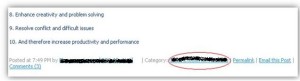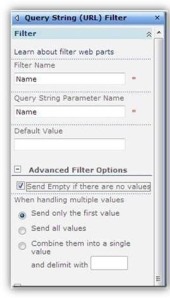To change the URL of a Document Library.
Open IE - Click On File - Open - Paste the URL of the website. Check the Box which says Open as a Webfolder
Lookup for the Document library folder in the windows explorer and Rename the Folder as shown in the below screen shot
Once you rename the Folder the URL of the Library is also updated . Also verify if the Link is reflecting correctly on the Quick launch.